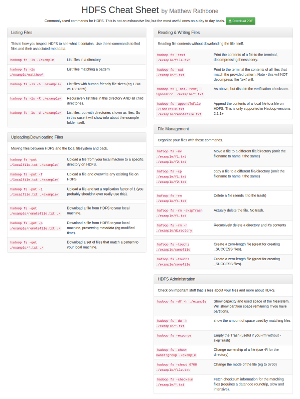How to Format References in APA Style using Microsoft Word 2011 for Mac OSX

Hire me to supercharge your Hadoop and Spark projects
I help businesses improve their return on investment from big data projects. I do everything from software architecture to staff training. Learn More
If you write a lot of academic papers in the social sciences (like my wife does) you’re likely going to have to manually format some references at one time or another.
If you’re like my wife, you’ll likely start inserting tabs and newlines all over the place, but then if you ever have to edit your references you’ll end up with a mess you’ll have to fix manually, which can be frustrating.
Seeing as I’m usually the dogs-body who ends up fixing APA reference formatting on an almost weekly basis, I thought I’d document it so maybe my wife will learn how (hint hint).
So here is my guide:
1) Get the basics in order.
- Authors are listed Surname, Initials: “Rathbone, M.A.”. Comma separate multiple authors.
- Then you put the year of the paper in parens (1994)
- Then the title of the paper. Not every word is capitalized: “How to format references”
- Then the journal in Italics “Harvard Educational Review”
- Then the issue, and the page number.
Here’s the complete example:
Rathbone, M.A. (1994). How to format references. Harvard Educational Review, 33(1) 1-20.
2) Tricky line formatting stuff
APA requires that all lines other than the first be ‘hanging’, that means indenting them by 1/2 inch. And unlike the rest of your paper they should be single spaced.
Do NOT add tabs to do this, there’s a better way:
A) Select all your references by dragging over them with your mouse.
B) Navigate to Format -> Paragraph
C) In indentation, select Hanging
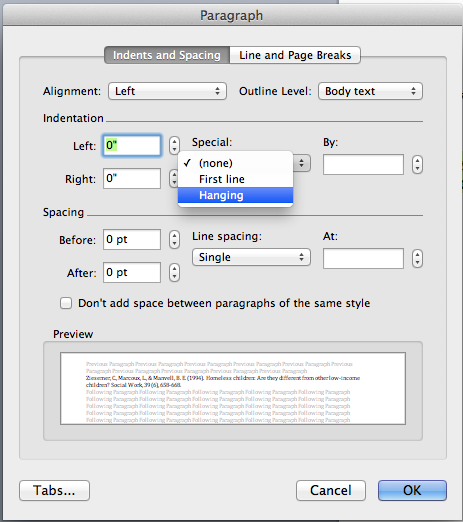
D) In Spacing ensure line-spacing is ‘Single’, and enter ‘16pt’ in the field labelled ‘after’. This is the amount of space to leave between paragraph blocks. Click ok.
E) Set your font to Times New Roman, size 12.
That’s it! Your references should be in good shape.
Bonus tip:
You’ll likely add / remove references in the process of editing, so it’s best to save the reference style for quick application in the future. Thankfully this is pretty easy:
select a reference that you just formatted by dragging over it with your mouse
Go to Format -> Style
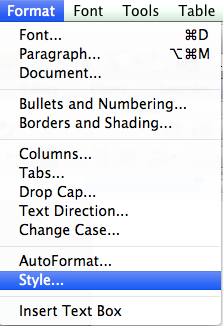
Now select ‘New’
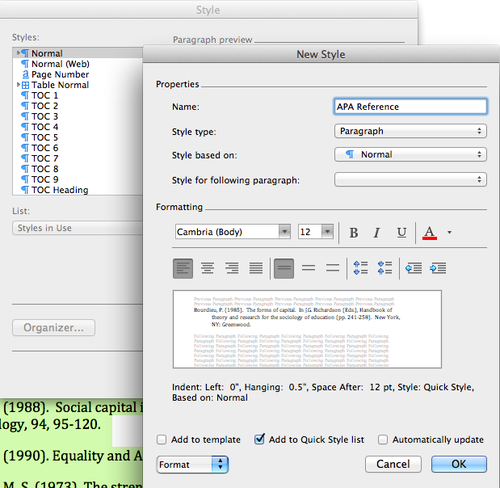
The selection will default to the format of the text you have selected (your reference), which is correct. Name this something like ‘APA Reference’, ensuring ‘Add to Quick style list’ is also selected, and click ok.
Now you can select unformatted references and simply select the style from the Home Ribbon:

Enjoy.
APA Formatting Book

APA: The Easy Way
While not specific to writing APA papers in MS Word, this books is super clear and provides a great guideline to the APA style.
While I recommend 'The easy way', The official APA publication manual is also worth a buy.