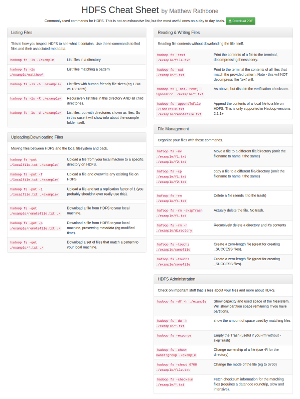How to have page numbers start on page 3 using MS Word 2011 for Mac

Hire me to supercharge your Hadoop and Spark projects
I help businesses improve their return on investment from big data projects. I do everything from software architecture to staff training. Learn More
This works if you want your page numbers to start anywhere after page 1. In my example I want to start numbering on page 3, but this would work even if you wanted page numbering to start on page 57 (for example).
We do this by breaking the document into sections. In this example I am using the following structure:
Page 1 - title page
Page 2 - contents page
Page 3 - real document starts <= I want this to be labelled page 1
Step 1: Insert a section break at the end of the title page, and the end of the contents page.
Put your cursor at the END of your title page, then click Insert => Break => Section Break (next page)
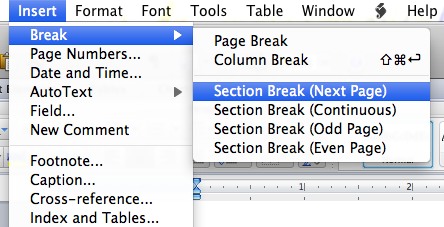
Do the same thing for the contents page. Now your document has 3 sections and when we insert page numbering it will only number that section.
Step 2: Insert the Page Numbers
Navigate to the first page you want numbered (page 3 in my example).
Click Insert => Page Numbers
Ensure ‘show number on first page’ is checked
Click Format…
Under ‘page numbering’, select Start At and enter “1”
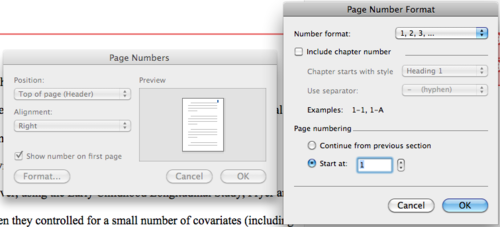
That’s it!
You can now update your contents page and it will refer to your shiny new page number format.
This took me a long time to work out. I’m writing this primarily for my awesome wife who writes way more essays than I do. :-)
More Help
Although I don't think it covers this exact scenario, these Microsoft Word reference guides on Amazon are cheap (~$3) and have really helped me learn where all the useful features are without having to google everything.
If you want something more in-depth, Office 2011 for Mac: The Missing Manual seems to be the best office for mac book around, and covers formatting in a lot more detail than the Office for Dummies books.